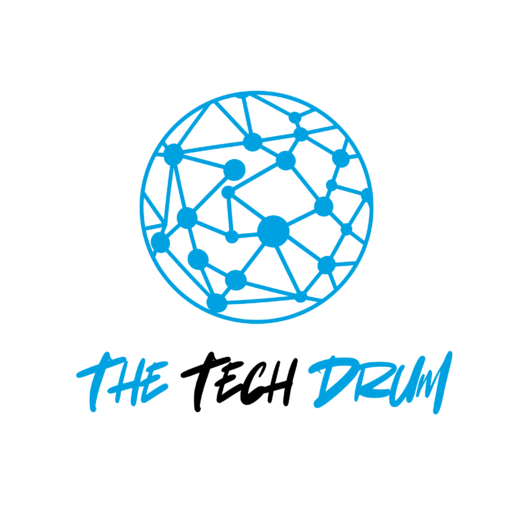Did you know that there are over 4 million users who have downloaded popular Firefox extensions? With this many users relying on extensions to enhance their browsing experience, there has never been a better time to create your own! Making a Firefox extension not only allows you to customize your web experience but also gives you the chance to share useful tools with millions of other users.
In this guide, we’ll walk you through the simple steps on how to make a Firefox extension from setting up your environment to publishing it. Let’s get started on your journey to becoming a Firefox extension developer!
What is a Firefox Extension?
A Firefox extension is a small software program that adds features or functions to the Firefox browser. Extensions can help with various tasks, such as blocking ads, managing passwords, or customizing the appearance of web pages. They are built using web technologies like HTML, CSS, and JavaScript.
Why Create a Firefox Extension?
Creating a Firefox extension can have several benefits:
- Customization: You can customize Firefox to fit your needs and preferences.
- Learning: Building an extension is a great way to learn web development skills.
- Sharing: You can share your extension with others, helping them improve their browsing experience.
How to Make a Firefox Extension (5 Simple Steps)
Getting Started
Before you start building your Firefox extension, you need to gather some tools and resources. Here’s what you will need:
- A computer with Firefox installed.
- A text editor like Visual Studio Code, Sublime Text, or Notepad++.
- Basic knowledge of HTML, CSS, and JavaScript.
Step 1: Setting Up Your Environment
To get started, you need to set up your development environment:
- Install Firefox Developer Edition: This version of Firefox is designed for developers and has tools that make it easier to build and test extensions. You can download it here.
- Create a Project Folder: Create a new folder on your computer where you will store all the files for your extension. Name it something like “MyFirefoxExtension.”
- Open Your Text Editor: Open your text editor and navigate to the project folder you just created.
Step 2: Creating the Basic Structure
Every Firefox extension needs a basic structure. Follow these steps:
- Create a Manifest File: The manifest file is a JSON file that contains information about your extension. Create a new file in your project folder and name it
manifest.json. Here’s a simple example:
{
"manifest_version": 2,
"name": "My First Firefox Extension",
"version": "1.0",
"description": "This is a simple Firefox extension.",
"icons": {
"48": "icon.png"
},
"browser_action": {
"default_icon": "icon.png",
"default_popup": "popup.html"
},
"permissions": [
"activeTab"
]
}
This file tells Firefox important information about your extension, including its name, version, description, and permissions.
- Create an Icon: You need an icon for your extension. Create a simple 48×48 pixel PNG image and save it as
icon.pngin your project folder. - Create a Popup HTML File: This file will contain the content that appears when users click the extension icon. Create a new file named
popup.html. Here’s a basic example:
<!DOCTYPE html>
<html>
<head>
<title>My Firefox Extension</title>
<style>
body {
width: 200px;
font-family: Arial, sans-serif;
}
</style>
</head>
<body>
<h1>Hello, World!</h1>
<p>Welcome to my first Firefox extension!</p>
</body>
</html>
Step 3: Writing Your Code
Now it’s time to add some functionality to your extension. You can do this using JavaScript. Here’s how:
Create a JavaScript File: Create a new file named popup.js in your project folder. This file will contain the code for your extension.
Here’s a simple example:
document.addEventListener('DOMContentLoaded', function () {
const message = document.createElement('p');
message.textContent = "This is a simple message from your extension!";
document.body.appendChild(message);
});Link the JavaScript File in Your Popup HTML: You need to link your JavaScript file in popup.html:
<script src="popup.js"></script>Your popup.html should now look like this:
<!DOCTYPE html>
<html>
<head>
<title>My Firefox Extension</title>
<style>
body {
width: 200px;
font-family: Arial, sans-serif;
}
</style>
</head>
<body>
<h1>Hello, World!</h1>
<p>Welcome to my first Firefox extension!</p>
<script src="popup.js"></script>
</body>
</html>Step 4: Testing Your Extension
Now that you have created your extension, it’s time to test it in Firefox:
- Open Firefox and go to
about:debugging#/runtime/this-firefox. - Click on “Load Temporary Add-on.”
- Select the
manifest.jsonfile from your project folder. - Your extension should now be loaded! Click the extension icon in the toolbar to see your popup.
Step 5: Publishing Your Extension
Once you are happy with your extension and have tested it thoroughly, you can publish it:
- Create a Developer Account: Go to the Firefox Add-ons Developer Hub and create an account.
- Submit Your Extension: Follow the instructions to submit your extension. Make sure to follow the guidelines provided by Mozilla.
- Wait for Approval: After submission, Mozilla will review your extension. Once approved, it will be available for other users to download.
FAQs
What programming languages do I need to know to create a Firefox extension?
You need to know HTML, CSS, and JavaScript to build a Firefox extension. These are the core technologies used in web development.
Is it difficult to create a Firefox extension?
Creating a basic Firefox extension is not very difficult, especially if you have some knowledge of web development. There are many resources available online to help you.
Can I update my Firefox extension after publishing it?
Yes, you can update your extension. You’ll need to submit the updated version through the Firefox Add-ons Developer Hub.
Are there any resources for learning more about Firefox extension development?
Yes, Mozilla provides extensive documentation on MDN Web Docs that covers everything about building Firefox extensions.
Conclusion:
In conclusion, making a Firefox extension is something anyone with basic web skills can do. This guide showed you how to set up your tools, create the main files, write some code, test your work, and share it with others. By following these steps, you can make something useful that many people might use when they browse the web.
Building an extension lets you make Firefox work the way you want. It’s also a great way to learn new things and help other people online. Whether you want to block ads, change how websites look, or add new features to Firefox, you can do it with an extension.
So why not give it a try? Open up your computer, start Firefox, and begin making your own extension today. Who knows? Your idea might make web browsing better for people all around the world!