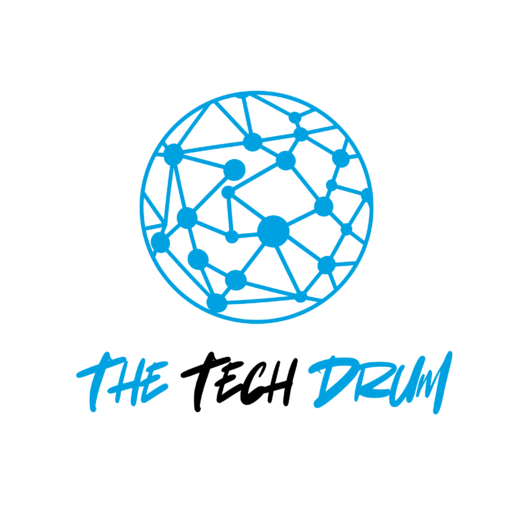Did you know that Firefox is one of the most privacy-focused web browsers, allowing users to browse the internet with enhanced security features? Logging into your Firefox account is crucial in unlocking its full potential. By signing in, you gain access to your saved bookmarks and passwords and enable seamless data syncing across devices.
Whether you’re at home, at work, or on the go, having your personalized settings at your fingertips can transform your browsing experience. In this article, I’ll walk you through the simple steps on how to login to Firefox and highlight the benefits of having an account.
What You Need to Login to Firefox
Before you start the login process, there are a couple of important things you need to have ready:
- A Firefox Account: If you don’t have an account yet, you will need to create one. It’s a quick and easy process that only takes a few minutes and best of all; it’s completely free! A Firefox account allows you to enjoy all the features of the browser, including syncing your data.
- An Internet Connection: Make sure you are connected to the internet to log in. Without an internet connection, you won’t be able to access your Firefox account or any of your synced data.
4 Quick Steps on How to Login to Firefox
Before we jump into the steps, here is the video on how to log in to Firefox.
Now, let’s go into the steps for logging in to Firefox. Just follow these simple instructions, and you’ll be logged in quickly:
Step 1: Open Firefox
First, you need to open the Firefox browser on your device. You can do this by clicking on the Firefox icon. This will launch the browser, and you’ll be ready to proceed.
Step 2: Go to the Sign In Page
Once Firefox is open, look for the three horizontal lines (the menu) at the top right corner of the window. This menu provides various options for navigating the browser.
Click on this menu and select “Sign In to Sync.” This will take you to the login page, where you can enter your credentials.
Step 3: Enter Your Credentials
On the login page, you will see fields for your email and password.
Enter the email address you used to create your Firefox account.
Next, type in your password. Make sure to enter the correct email and password to avoid login issues.
Step 4: Click on Sign In
Once you have entered your email and password, click on the “Sign In” button. If your credentials are correct, you will be logged into your Firefox account, and you can start using all the features available to you.
Troubleshooting Login Issues
Sometimes, you may encounter issues while trying to log in. Here are some common problems and their solutions:
- Incorrect Password: If you get a message saying your password is incorrect, double-check to ensure you’ve entered it correctly. Remember, passwords are case-sensitive. If you’ve forgotten your password, click on “Forgot Password?” and follow the instructions to reset it.
- No Internet Connection: Make sure your device is connected to the internet. You cannot log in without an internet connection, so check your Wi-Fi or mobile data settings.
- Account Not Found: If you see a message saying your account cannot be found, it may mean you haven’t created a Firefox account yet. In that case, visit the Firefox account page to create one.
For more detailed information on troubleshooting, you can check the Mozilla Support Page.
Benefits of Having a Firefox Account
Having a Firefox account comes with several benefits that enhance your browsing experience:
- Syncing Data: With a Firefox account, you can sync your bookmarks, browsing history, passwords and open tabs across different devices. This means you can easily access your favorite websites, whether you’re on your laptop, tablet, or smartphone. It’s a convenient way to keep everything in one place.
- Enhanced Privacy and Security: Firefox takes your privacy seriously. When you have an account, you can easily manage your privacy settings and keep your data safe. You can control what information is shared and how it is used, giving you peace of mind while browsing.
FAQs
What if I forget my Firefox password?
If you forget your password, go to the Firefox login page and click on “Forgot Password?” You will be guided through the steps to reset it.
Can I create a Firefox account from the browser?
Yes, you can create a Firefox account directly from the browser. Follow these steps:
- Open Firefox.
- Click on the menu icon (three horizontal lines).
- Select “Sign In to Sync” and then click on “Create an Account.”
- Fill in the required information to set up your account.
Is a Firefox account free?
Yes, creating a Firefox account is completely free. There are no hidden charges or fees.
Conclusion
In conclusion, logging into Firefox is easy and helps you get more out of your web browsing. Just open Firefox, click the menu, choose “Sign In to Sync,” and enter your email and password. That’s it! Once you’re logged in, you can see your bookmarks and passwords on any device you use. Firefox keeps your information safe and private too.
Best of all, it’s free to create an account. So why wait? Make a Firefox account today if you don’t have one, and start enjoying a better way to use the internet on all your devices!
Ready to take your browsing to the next level? Sign up for a Firefox account now and experience the web the way it’s meant to be – personalized, secure, and always at your fingertips!